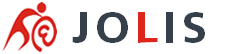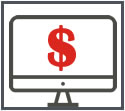How to transfer a domain name to a new registrar
This article explains how to prepare your domain to be transferred from Jolis International to a new registrar. You'll initiate the transfer itself with the gaining registrar, but there are a few things you can do to ensure the process goes smoothly.
Important:
- To avoid any delays, please complete all five steps before initiating the transfer.
- Avoid transferring your domain within 60 days of renewal, or you could lose that renewal year.
- Updating the registrant contact information (name, organization, or email address) for a general top-level domain (gTLD) will initiate a Change of Registrant process which requires additional verification before the new information is saved.
Prepare Your Domain
There are a few things you need to do before transferring your domain. First, follow the steps on the URL below to access your domain settings:
REVIEW CONTACT INFORMATION
Your contact information is included on your domain's record in the WHOIS database, as required by ICANN. Upon transfer, the gaining registrar will use the information on the domain's record to email critical information regarding the transfer to the administrative contact, so you need to make certain it's correct. It's best to avoid using an email address that’s associated with the domain; use a public email service, like Gmail, instead.
You will only see the option to opt-out of the 60-day transfer lock IF saving your changes will trigger a Change of Registrant request. If the option isn't there, the Change of Registrant process (steps 7, 9, and 10) will not apply.
Follow these steps to update your domain's contact information:
- Click the WHOIS Information tab to the left.
- Check the tabs for Registrant, Admin, and Billing to view the information listed for each contact. You can view and edit each individually, or all at once, depending on which box(es) you've selected.
- Make any changes to the information for each contact as necessary, then double-check the information to verify that you've entered the new owner's correct email address for the registrant and admin.
Do you see the option to opt-out of the 60-day transfer lock? If not, click Update Contact Information to save your changes. If it's there, updating the contact information will initiate a Change of Registrant request, which requires both parties to approve of the changes before the updated record can be submitted to the registry. Follow these steps to continue:
- Check the box to opt-out of the 60-day transfer lock. This is optional, but highly recommended.
- Click Update Contact Information to save your changes.
- Locate the verification email and click the link to approve the changes.
- The new owner must locate their verification email and click the link to approve the changes.
Privacy, if you have it, must be paused (disabled) for the transfer to be successful. Pausing privacy unblocks your domain's contact information in the public WHOIS database so the gaining registrar can contact you regarding the transfer.
- Click the Domain Management tab.
- If privacy is enabled, Uncheck FULL PRIVATE WHOIS.
It's entirely possible to register your domain with one company and host your website with another, so you can continue hosting your website here if you'd like. But if you've already moved your website files to a new host, you may want to update your name servers now to minimize downtime during the transfer. You cannot make DNS changes while the transfer is in progress, so it is important that you do it now.
- Click the Change Nameservers tab.
- Enter the settings for your new hosting provider.
- Click Save Nameserver.
Your new DNS settings will begin to propagate as soon as you save your changes. Each ISP updates at a different rate, usually taking 24 - 72 hours to complete worldwide. During this time, your emails will be down, and your web traffic will be directed to either the old or new host, depending on the visitor's ISP.
UNLOCK THE DOMAINDomains are locked by default to prevent unauthorized transfers. You must unlock the domain before it can be transferred to a new registrar.
- Click the Domain Management tab.
- If the domain is locked, Uncheck LOCK STATUS.
Next, you need the EPP code, which other registrars may refer to as the Authorization or Auth code. It's essentially a unique password for the domain, made up of letters, numbers, and special characters, which you'll give to the gaining registrar to authorize the transfer.
- Click the EPP Key / Auth Code tab
- Copy or otherwise make note of the code so you can give it to the gaining registrar to initiate the transfer request.
Remember, it's case- and character-specific; so if you choose to copy/paste the code, make sure there aren't any additional spaces at the beginning or end.
You've now finished prepping your domain for transfer.
INITIATE DOMAIN TRANSFERNow your domain is ready to be transferred. The transfer itself will be initiated with the gaining registrar, so you'll need to contact them for specific instructions, but here's a general idea of what you'll need to do:
- Log in to your account with the gaining registrar.
- Begin the domain transfer process according to their instructions.
- Provide them with the EPP code you copied from the Transfer EPP tab.
- Follow any additional steps and/or validation they require.
Domain transfers can take up to five days to complete.