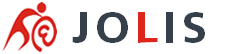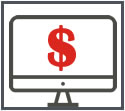How to Reset WordPress Password
If you forget your WordPress password, you can reset it in one of two ways:
- Use the Lost your password link on the login screen
- Manually reset the password through the database with DBAdmin (phpMyAdmin)
We recommend the last option if you have access to your G7Panel (Hosting Control Panel).
Lost Your Password Link
- Go to your login screen at http://example.com/wp-login.php (replace example.com with your actual domain and installation location).
- Under the login form, click Lost your password.
- Enter the username or email address of the account you're trying to log into.
- Click Get New Password to have the password sent to your email address.
Manual Password Reset
- Log into G7Panel.
- Under Websites, Databases, click DBAdmin icon against your WordPress database.
- Click wp_users from the left panel list.
- Under user_login you will see the list of registered users. Under the user whose password you wish to reset, click edit.
- Under the user_pass column, clear the value on the far right and replace with what you would like the password to be.
- In the Function drop-down menu, select MD5.
- At the bottom of the page, click GO.